Tools and documentation are currently in beta testing.
Next - Step 6: Retouch the body texture
Previous - Step 4: Adjust top.bmp - Define the top-down shape of the model body
Step 5: Check the model shape in 3D - Running model.exe
Time to take a look at our model in 3D. Run model.exe. You'll see a wireframe profile of your fish:
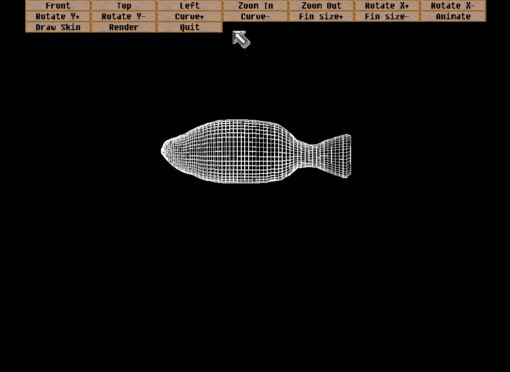
If the shape you see looks nothing like your profile image, go back and check the image. Make sure it's in the right palette and using pure white for the body and pure black for the background. Make sure the width is 1,000 pixels and the height is a multiple of 100. Make sure your profile isn't concave on the front or back. When you've got it right, you'll see your profile accurately duplicated in the wireframe mode.
By clicking the rotate and zoom buttons you can view the model from different angles. You can also rotate with the left and right arrow keys. The "Top", "Left" and "Front" button jump you to those angles, and the keys "T", "L" and "F" do the same. The up and down arrows zoom the view in and out. Go to the top view and try out the curve buttons. You can flex the fish into different poses. Once it's flexed, try clicking "Animate" to see it flex back and forth in a swimming motion.
Here's our rock bass body curved, viewed from an oblique angle:
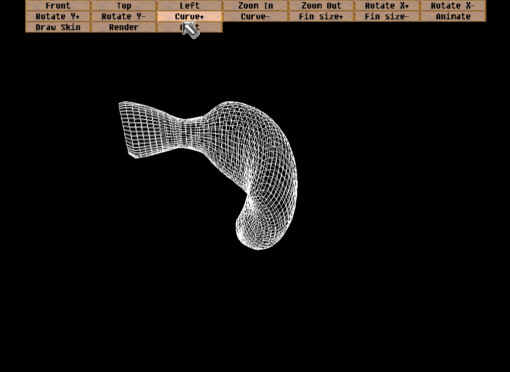
Now let's go beyond the wire frame image. Go back to a side view (press "L" for the left view) and click on "Draw Skin". The tool will stretch the skin image around the 3D model. This will take several seconds. When you change the view angle or zoom the tool will go back to the wireframe view, but you can click "Draw Skin" at any time to see a preview of the rendered fish image again. With any luck you'll see something that looks a lot like your skin.bmp image:
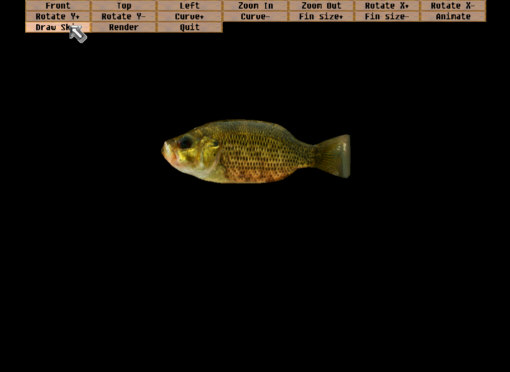
At this point it seems like we've done a lot of work to make an image that looks just like an image we had several steps ago. But try curving the fish and picking a different angle, then drawing the skin again:
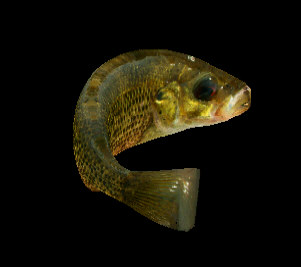
Now the tool is actually doing something useful. It's giving us an almost photorealistic image of the body of the fish in a different pose. There may be some imperfections, however, especially at the front of the head and at the tail.
Next - Step 6: Retouch the body texture